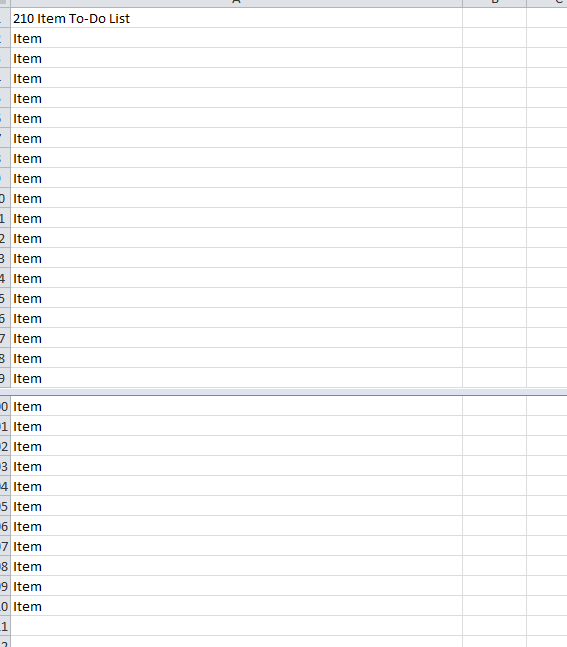
Splitting windows in Excel is one of the most efficient ways to edit your material. You can use the window splitting function in Excel to edit pages much easier, utilizing two or more windows at a time. The feature will split your screen into quartered sections, giving you the opportunity to adjust your editing panels anywhere between 1-4 different screens on one document. You will then be able to place these different sections to edit your document. You will save a lot of time by finding exactly what you need when you need it, instead of searching for minutes at a time for the right portion of your document. Follow the list of instructions below to get started.
A Guide to Splitting Windows in Excel
You can follow along by downloading the free sample template located at the bottom of this page or simply use your own document to use the splitting windows right away.
- You’ll first need to create a document, a lengthy one, in order to properly utilize the splitting windows function. After you have your document open and ready to edit, click the “View” button at the top of the page.
- You will then see a “Split” button to the right of the “View” menu below. Once you click on that option, the template will automatically split your screen, giving you 4 different windows to work with.
- The vertical and horizontal splitting windows in Excel that intersect on your document can be dragged and dropped anywhere you choose. If you want only 2 windows, simply drag one line off to the side, at the bottom, or at the top of your screen.
- Now that you have set your lines, you’re ready to start selecting the parts of your document you want to edit. Simply scroll down to the section of your document you want to focus on and continue placing your cursor on the sections you want to edit for each of your windows.
- You’ll instantly notice all the splitting windows you’ve opened move independently from one another. This will give you the much-needed opportunity to address specific aspects of your document overall.
- You can easily transition from one section to the next, simply by moving your mouse to a different window.
Download: Splitting Windows in Excel
Related Templates:
- Using the AUTOFILTER Function in Excel
- 3D SUM Function in Excel
- Split Text into Different Cells
- How to Use the Concatenate Function in Excel
- Using the ROUND Function in Excel
View this offer while you wait!
