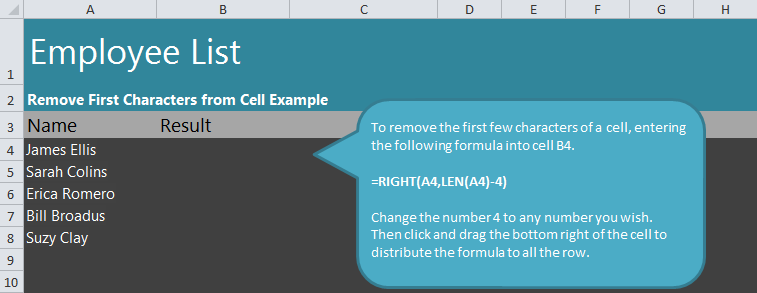
If you want to remove text from beginning of cell in an Excel spreadsheet, the process can be completed with a simple formula. Our guide will take you step-by-step in removing beginning characters within Excel spreadsheets.
In our downloadable example, we’ll be using names to eliminate the beginning characters of a person’s first names and leaving their last name. Download the example here to follow along.
Once you have the spreadsheet open, click cell B4 (next to James Ellis) and type in the following formula:
=RIGHT(A4,LEN(A4)-4)
Click enter, and B4 will be populated with “s Ellis”.
If you wish to change the amount of beginning characters eliminated, change the “-4” at the end to the number you want eliminated, like “-1”.
To apply this formula to the rest of the names, drag the cell down and it will adjust to each row to give the same formula. So B5 will contain “h Colins”.
Want to learn more about Excel? See our guides section for beginner, intermediate, and advanced tutorials.
Related Templates:
- Excel Left Function
- Len Function Excel
- Remove Spaces Between Words in Excel
- Get First Name from Full Name
- Remove Middle Initial in Excel
View this offer while you wait!
