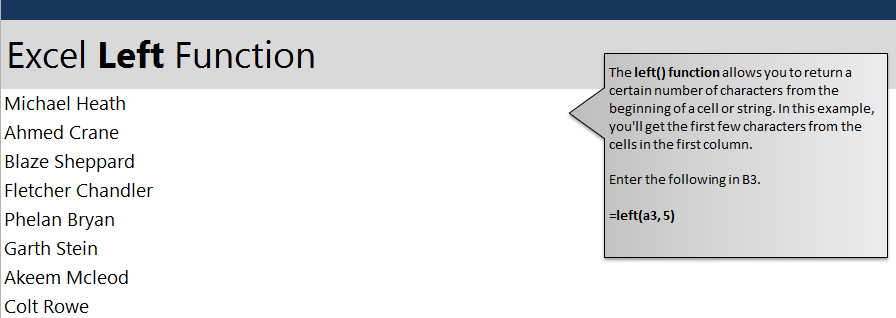
Learn the Excel left function formula to create a new cell with data from another cell. The left function will take a certain amount of characters from the left-most side of a cell that you reference in the formula. It is an easy way to abbreviate names or other input in Excel.
Download the Excel Left Function example spreadsheet.
Once you open the example, you will have one column with names already entered, and then an empty column where you can place new data from the formula. Start by clicking cell B3, where you will pull data from the left characters of cell A3. Type in:
=left(A3,5)
The A3 indicates what cell you are pulling data from, and the number 5 is how many characters you are taking. Your result is “Micha”.
If you want to apply the same formula to the rest of the names, grab the corner of cell B3 and drag it down to B10. This will apply the formula to all the names from A3 to A10 and put them in the B column.
Try changing the formula to pull different amounts of characters to experiment with results.
Learn more Excel functions and formulas in our guides.
Related Templates:
- Len Function Excel
- Excel Right Trim
- Get First Name from Full Name
- Split Full Names in Excel
- Remove Text from Beginning of cell
View this offer while you wait!
