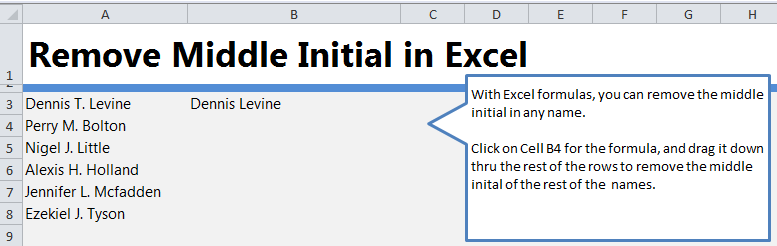
Learn how to remove middle initial in Excel spreadsheets. If you have a list of names in your Excel sheet but want to break it down to just the first name and last name, there is a formula that can be entered that will remove just the middle initial for you. Learn how to remove the middle initial with our guide.
Download our example spreadsheet to follow along.
Open the worksheet and you’ll see cells A3 through A8 have a first name, a middle initial, and a last name listed on each line. In cell B3, the formula has been applied to remove “T.” from the name, resulting in just “Dennis Levine”.
Start by selecting cell B4 and enter the following formula: =TRIM(LEFT(A4,FIND(” “,LOWER(A4),1))) & ” ” & TRIM(MID(A4,FIND(” “,LOWER(A4),FIND(” “,LOWER(A4),1)+1)+1,LEN(A4)-FIND(” “,LOWER(A4),1)+1))
This will change Perry M. Bolton to Perry Bolton in cell B4.
To change the rest of the names and remove their middle initials, drag down B4’s cell and it will automatically adjust to apply the formula to the rest of the names.
Want to learn more? See our guides to Excel for more information and walkthroughs.
Related Templates:
- Split Full Names in Excel
- Get Initials from Names in Excel
- Get First Name from Full Name
- Excel Left Function
- Remove Text from Beginning of cell
View this offer while you wait!
