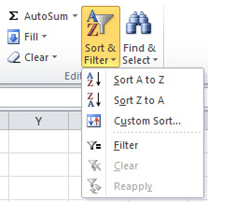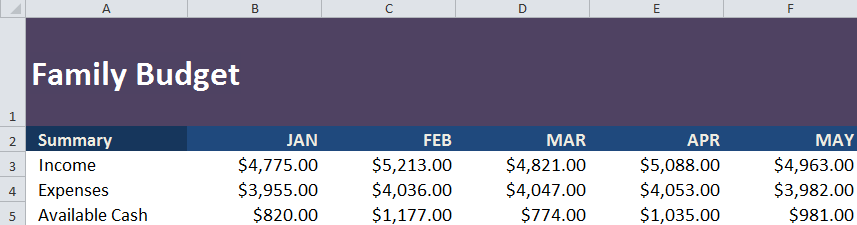
With Excel, you can filter and sort data in multiple ways. You can use functions to search for certain data patterns, show only the information you need, and make presentations.
Download the example Excel for Sorting and Filtering to begin
Sorting in Excel
Excel can rearranges data for you to make your workflow more efficient using the Sort function.
You can sort in Excel with alphabetical sorting or reverse alphabetical sorting.
Click on a column in your sheet.
In the Home Tab on the ribbon, click Sort & Filter in the editing group on the right.
The Custom Sort option lets you to choose more options rather than just alphabetical order. Use this to decide your sorting needs.
Filtering in Excel
Excel has a filtering function to extract data from files. This allows you to segment and display only specific parts of your sheet to track and view more significant data.
In the Home Tab, select “Sort & Filter”. This time, choose the Filter option.
You will notice that dropdowns will appear on all the headings in your sheet.
Test the function with different settings to get the results you need.
Related Templates:
- Using the AUTOFILTER Function in Excel
- Highlight Rows in Excel
- Sales Lead Template
- Excel Right Trim
- Creating Pivot Tables in Excel
View this offer while you wait!