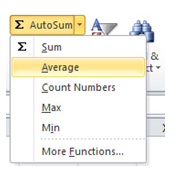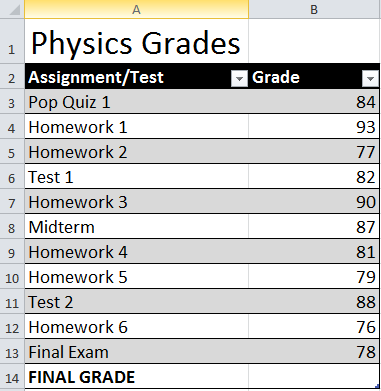
You will find it very easy to calculate averages for any set of numbers using Excel. Follow along below to painlessly learn how to use the average function.
Download the example to learn how to calculate averages in Excel.
For this example, we will use a gradebook for a Physics student. We will calculate the average using all the student’s scores to output a final grade.
There are two ways you can calculate the average for the cells in the range B2:B13. Create the formula manually or just use the AutoSum function.
Manually Calculating Averages in Excel
Click cell B14 and enter the formula:
=AVERAGE(B3:B13)
You will then see that the cell shows the average for the given range.
Using AutoSum to Calculate Averages
Select the range B3 through B13.
In the top ribbon, click “AutoSum” select “Average”.
By doing this, Autosum will create the averages for the selected range and put the formula into cell B14.
Related Templates:
- AVERAGE Top 3 Template
- Math Formulas in Excel
- How to Combine Two Names in Excel
- AVERAGE Function Template
- Get the Largest Number in Range in Excel
View this offer while you wait!