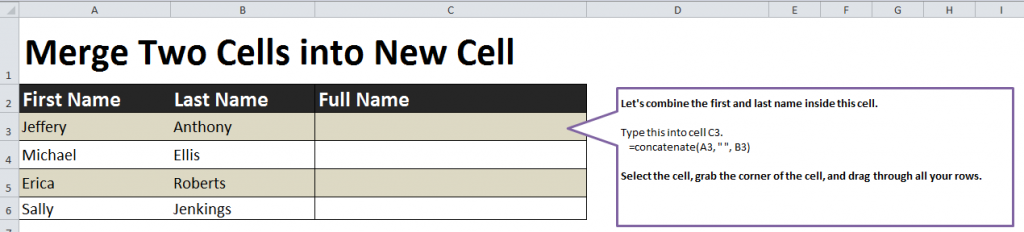
Learn how to combine two names in Excel, or other information within two cells. When you’re creating a new cell that has the information of two or more other cells, there is a formula that will do this for you instead of having you enter manually information that already exists in the document. Read on to learn how to do this.
Download our example tutorial to follow along.
Step-By-Step Process to Combining Two Names in Excel
- Download the tutorial above and open it to Excel. There are sections for first and last names, and a 3rd section where you will apply the combination formula.
- Select cell C3 and enter: =concatenate(A3,” “,B3). Press enter. C3 will now show “Jeffery Anthony”.
- Drag cell C3 down toe C6 to apply this formula to the whole row. This will combine each first and last name to show it as a whole in the new cell.
Merge Cells within Excel Document
What does Combining Cells Do?
Combining cells takes two or more cell spots – say A3 and B3 in this example – and puts them the contained information into one cell.
The “A3” and “B3” spots indicate what cells you want combined.
Using this formula, you can create full names, names and employee IDs, status updates, and much more.
How do I Add a Third Combined Cell?
To add a third combined cell, enter something like – “C3,” to the formula to combine a third cell.
What Can I Use Combining Cells Formulas For?
When you need to add information that already exists in your Excel sheet but just need to make this information into one cell. This will save you time from manually typing and adding information that already exists in your spreadsheet.
Tips for Success: Play with this tutorial download by changing the cells that you combine. You can also add additional rows and columns to create more combinations of cells. The sky is the limit. Be sure to practice before applying this formula to your own professional document.
Related Templates:
- Split Full Names in Excel
- How to Prepend Text to Cells
- Excel Left Function
- Get First Name from Full Name
- How to Use the Concatenate Function in Excel
View this offer while you wait!
