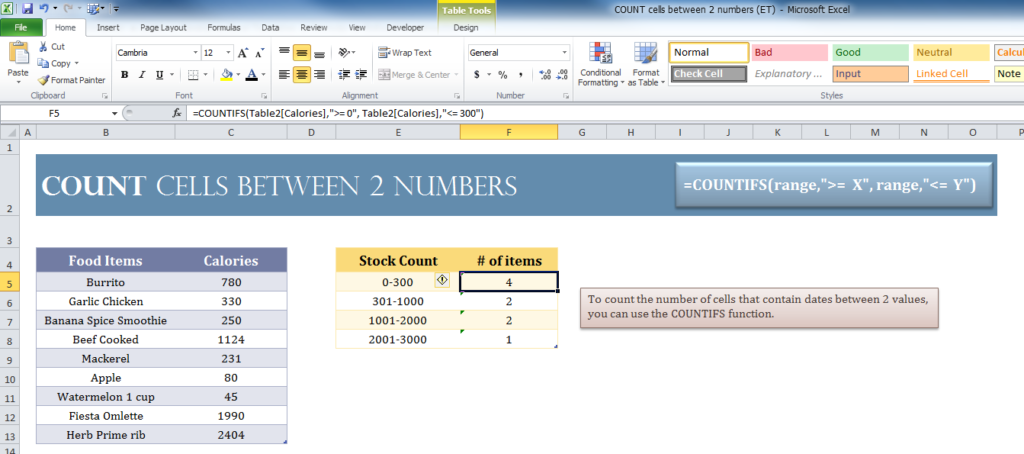
Counting between multiple cells to get the information you need is paramount to small businesses. You need to be able to search through your stock or financial information to compile the right data. The COUNT Between Numbers Template is the perfect way to learn how to use the COUNT function to achieve this result. This free document will take you through the ultimate guide to using the COUNT function this way. Best of all, it’s absolutely free and only takes a few minutes to master. If you’re ready to get down to business, organizing your business, then download the free template below and follow along with this guide.
Using the COUNT Between Numbers Template
Downloading the free template file is as easy as clicking the link at the bottom of this page.
Next, take a look at the simple example provided to see how you can use the COUNT function in this way. You will see that the table in gray has a column that lists the products for a toy store. The other column shows how many products of the same category are in your store.
The green column is what you want and how the COUNT function will work. You want to see the number of toys that you have in stock. You split them into categories based on the amount of stock you have.
To calculate the number of toys that you have in stock between 0-100, you would apply the following COUNT formula.
=COUNTIFS(Table2[In Stock],”>= 0″, Table2[In Stock],”<= 100″)
Breaking the function down, you can see that the only thing you need to do is specify the table and the columns you want to use and finally enter the “limit for the number of stock at the very end. You want to use the “In Stock” column as a reference and that is how you fill in the brackets sections and the range is entered where the “0” and the “100” is placed.
You can see how easy it would be to change the range to 101-200 and 201-300 simply by replacing the “0” and “100” in the formula above.
Download: COUNT cells between 2 numbers (ET)
Related Templates:
- COUNT Total and Remaining Template
- COUNT Between Dates Template
- Count Cells in Excel Formula
- COUNT Matches Template
- Running Total Template
View this offer while you wait!
