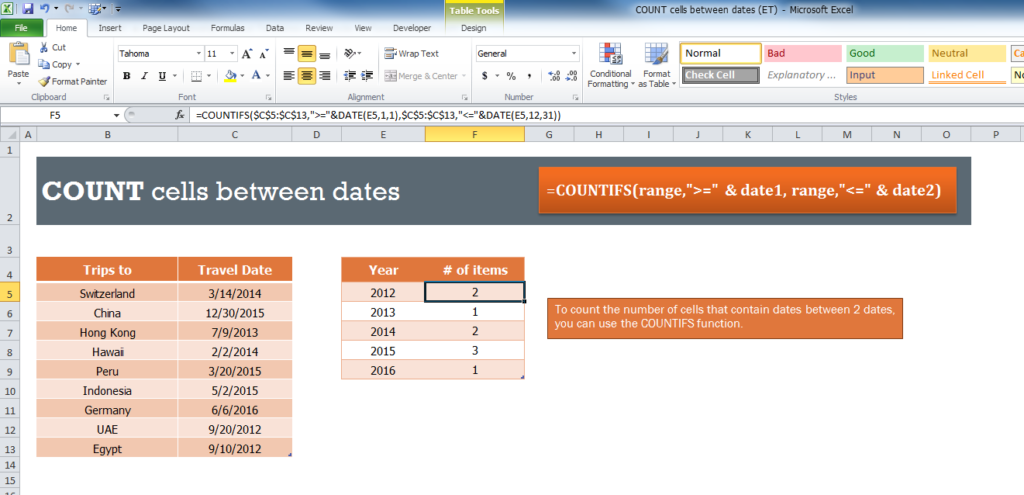
Counting cells between dates can really help you through a lot of different circumstances. Instead of going through a huge list of information, you can use this formula to calculate the answer instantly. The COUNT Between Dates Template was designed to teach you how to use the COUNT function this way, step-by-step. Once you download this free template document, just follow the guide below to learn how to count between multiple dates to compile the list of data you actually need. Best of all, this template and guide are absolutely free. So what are you waiting for? Get started today!
Using the COUNT Between Dates Template
The link at the bottom of this template is where you can download the COUNT Between Dates Template. Simply give that a click and follow along with this guide.
The template has just two tables to simplify how useful the COUNT function can be very quickly. The first table is pink and displays different types of cars and the dates that they were purchased. As a smart business owner, you would like to see how many cars were purchased for certain time periods.
Start by creating a similar table structure to the ones you see in the template. The next step will be to enter the COUNT function to get the desired result. You want to see how many cars were sold back in 2016. You would simply apply the following function.
=COUNTIFS($C$5:$C$13,”>=”&DATE(E7,1,1),$C$5:$C$13,”<=”&DATE(E7,12,31))
The formula may look like a nightmare, but it’s actually pretty simple. You simply enter the ranges you want for your own document in the spaces you can see where they are applied for the example. The formula above uses the range C5-C13 and the entire E column to provide you with the correct answer.
It’s simply a matter of switching the ranges and dates to apply to your own template.
Download: COUNT cells between dates (ET)
Related Templates:
- COUNT Matches Template
- COUNT Total and Remaining Template
- COUNT Between Numbers Template
- Running Total Template
- Creating Arrays in Excel
View this offer while you wait!
