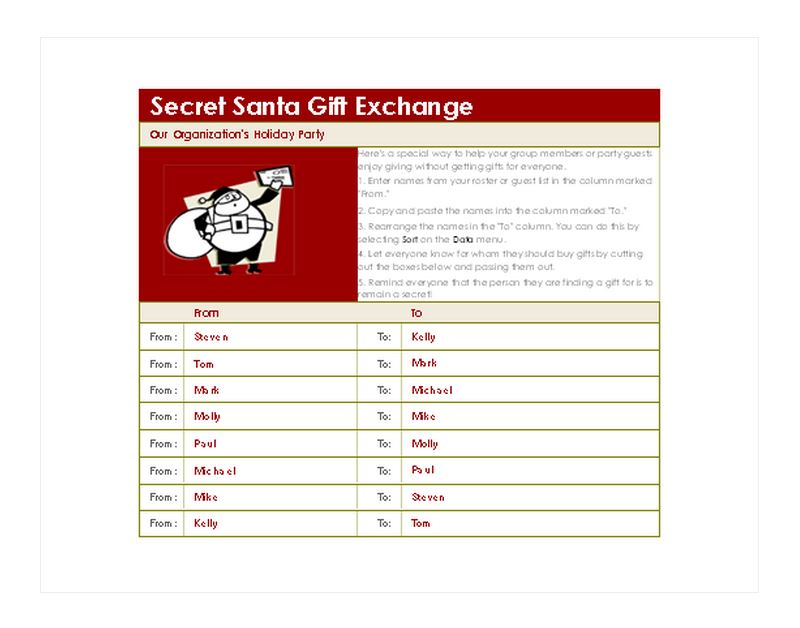
It’s that time of year when we all go shopping to find the perfect gift for our love ones. When you are part of a large group such as co-workers, book club, or attending a holiday party, buying gifts for everyone can get expensive. This is a perfect time for secret Santa game plan. Usually, everyone would write their name on a piece of paper and toss it in a container, give it a few shakes and everyone would pick a name. Now we can stop wasting trees and use the secret Santa generator template.
How to Use the Secret Santa Generator Template Excel
Download the free Excel secret Santa generator from this page and get started customizing it for your organization. In the “From” column enter the names of each participating person. Copy and paste the names into the “To” column.
The secret Santa generator can now shuffle the names in the “To” column. First, select “Data” from the top of the page and then “Sort”. Once the “Sort” box appears, choose the “Sort by” drop down box and select “To”. Second, in the “Sort On” drop down box choose “Values” and in the “Order” drop down choose either “A to Z” or “Z to A”. Press the OK button.
The “To” column will change in alphabetically order depending on your selection. In under 5 easy minutes, you have created you secret Santa list.
Tips for Using the Secret Santa Generator Template Excel
- Change the title of the generator to customize the event or organization, such as Red Team’s Christmas Party.
- Change the Santa picture to something more festive or something representing the group such as a logo.
- Email each giver the name of their recipient, therefore they are aware of who they are purchasing for.
- Make sure not to email the secret Santa generator with the all the names on it because that would ruin the surprise.
- Someone that is not in the group would have to run the secret Santa generator, otherwise someone will know who their Santa is.
Download: Secret Santa Generator
Related Templates:
- Filtering and Sorting with Excel
- Split Full Names in Excel
- Get First Name from Full Name
- Using the AUTOFILTER Function in Excel
- Split Text into Different Cells
View this offer while you wait!
