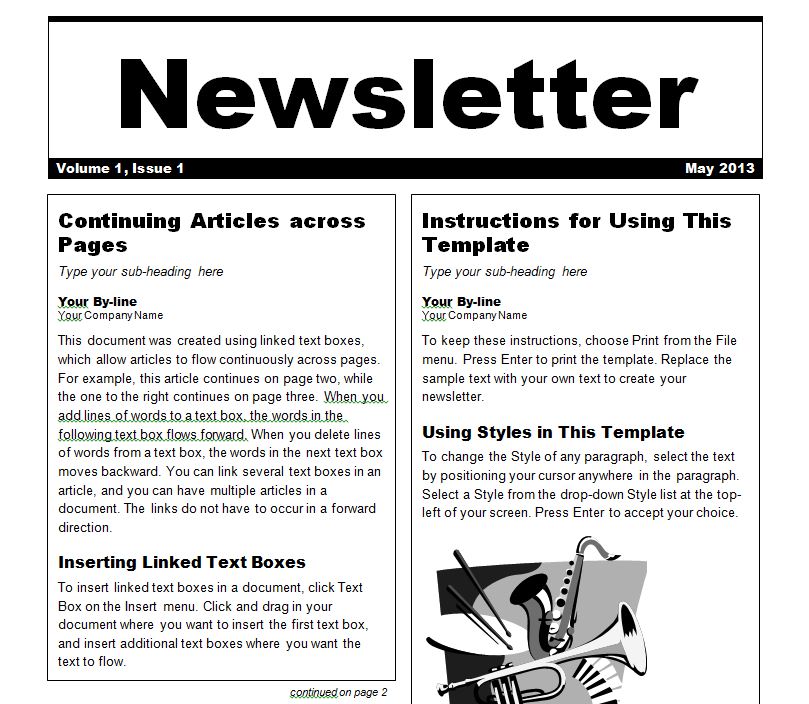
A newsletter template lets you create and design a four-page newsletter that you can send out through email. The reason to download a newsletter template is to help gather information and place the content in its appropriate place by using subheadings for each piece. It is a way to keep the subscriber up to date on a certain subject or various subjects on a weekly or monthly basis.
How to Use the Newsletter Template
- After downloading the Newsletter template for free, the Word document will open up. A security warning tab appears. Click on options and a security alert window is going to pop up. Click on enable content and the newsletter wizard window will pop up.
- The newsletter wizard guides you in creating a design for the newsletter. There are three style options to choose from. The newsletter design choices are professional, contemporary and elegant. There is also the choice to have the newsletter in black and white or color.
- The next step is to add a title for your newsletter, the date, and the volume and issue number. There is an option to add a mailing label on the back.
- Click on finish once all the information is provided. The newsletter template design will then pop up on the Word document. Now the newsletter can be customized. The template is easy to use and can be downloaded for free here.
Tips on How to Use the Newsletter Template
- There are a couple of headlines that you can give a title to. You are able to delete the ones you don’t need. Add a title to the story headlines that will go with the title of your articles.
- Now click Headers and Footers on the View menu tab. This will allow you to change the text. You can open the footer on the Header and Footer toolbar. This will allow you to replace the text that is already there, with your own text.
- You are able to replace the pictures that are already on the template with your own pictures. The first thing you want to do is click the insert tab and then click on picture. You then choose the picture you want to use and then click on insert.
- Save your newsletter by pointing and clicking the office symbol and then click on save. Name the newsletter and then save it. After you do this you are done.
Download: Newsletter Template
Related Templates:
- How to Insert Header and Footer in Excel
- Christmas Newsletter Template
- Elementary School Newsletter Template
- Email Newsletter Template
- Homeschool Diploma Template
X
Your free template will download in 5 seconds.
View this offer while you wait!
View this offer while you wait!
