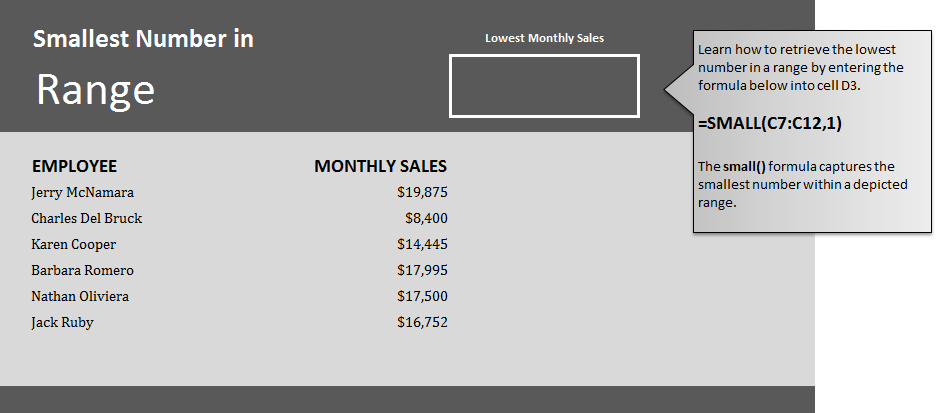
Learn to get the smallest number in Excel worksheets. There is an easy formula that will retrieve the smallest number in a range of cells in Excel for you. This is helpful when searching through large amounts of data, getting numbers from smaller ranges of cells, and following progress for employees, students, and other groups.
To learn, download our example spreadsheet and practice the formula.
The example spreadsheet contains two columns, one with employee names, and the other with their corresponding sales numbers for the past month. Your goal is to find which employee had the lowest monthly sales.
To do this, go to cell D3 and type in this formula:
=SMALL(C7:C12,1)
The result will show that Charles Bruck has the lowest monthly sales at $8,400. The formula you typed in searched the cell range of C7 through C12 and pulls the lowest numerical value.
You can change the cell range to see who among different groups has the lowest sales. In other sheets, you can utilize this formula to track grades, progress on projects, and many other number based sheets.
On your own sheet, just change the cell group range you want to scan and you can get your smallest number results.
Related Templates:
- Get the Largest Number in Range in Excel
- Count Cells in Excel Formula
- How to Prepend Text to Cells
- Named Ranges in Excel
- Creating Arrays in Excel
View this offer while you wait!
