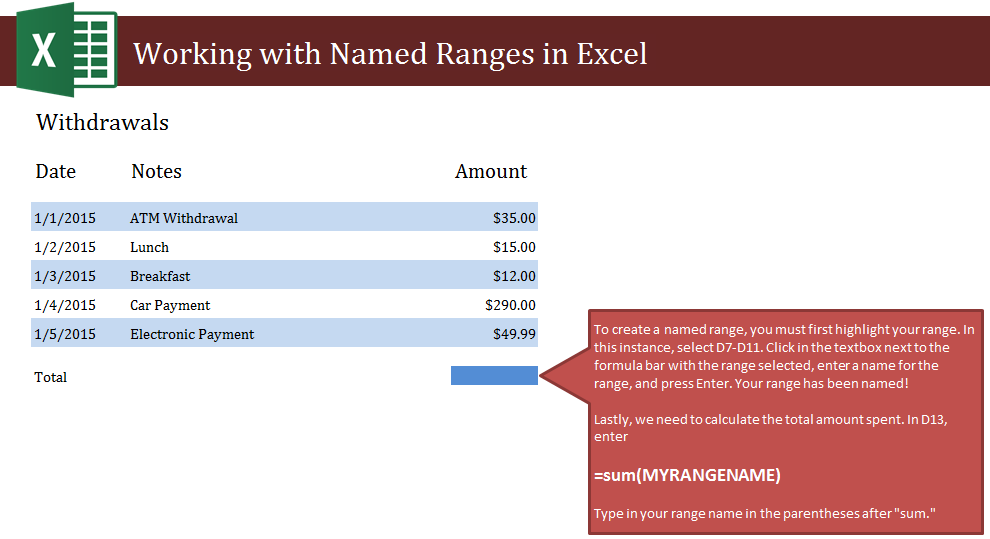
Learn to create named ranges in Excel spreadsheet to generate the sum of a range of numbers. This is useful when you are working with multiple numbers that you want to total up, such as dollar amounts, number of people, and similar documentations.
Download the example spreadsheet and follow our instructions to learn the whole process.
Open your downloaded Excel sheet and you will see a list of withdrawals from a back account of different amounts. The goal here is to have Excel calculate the sum of the withdrawals for you.
The first step is to select cells D7 through D11. Once these are highlighted, move to the top corner of the Excel page and see the white box containing the word “range”. Change this to another name, such as “totals” or “awesome” and click enter. Now Excel will recognize D7 through D11 as a ranged area with a name.
The next step is to find the sum of all the withdrawals. Your range will help you here. click on D13, where you want the total to appear, and then enter this formula:
=SUM(TOTALS)
Instead of TOTALS, use whatever you named that range. It can be case sensitive, so enter it as it should be. This formula tells Excel to search that particular cell range and total up the sum for you.
You can practice by selecting different ranges to get different totals.
Related Templates:
- Get the Largest Number in Range in Excel
- Get the Smallest Number in Excel Spreadsheet
- Count Cells in Excel Formula
- Len Function Excel
- Running Total Template
View this offer while you wait!
