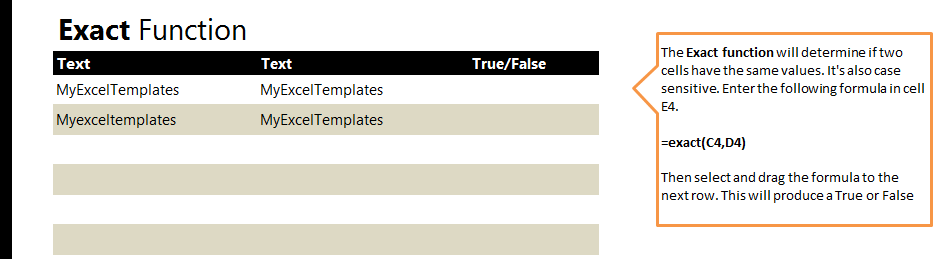
The Exact Function in Excel spreadsheets allows you to enter a formula that will ask Excel if two cells are identical, and Excel will return a true or false answer. This is a helpful feature when comparing inputted answers to already existing answers, or when looking for duplicate information.
Download the example spreadsheet to try the formula out.
The Exact Function example contacts two rows, one that contains an exact match, and another that does not. The goal is to have Excel tell you which is the exact match and which is not.
To start, click cell E4, which will see if C4 and D4 are exact. Enter:
=exact(C4,D4)
The result will return as True.
Now click cell E5 to check cells C5 and D5.
=exact(C5,D5)
The result will be false, as the Exact Function is case sensitive.
To avoid entering the formula for every row, you can drag the corner of cell E4 down to get the results for each row with data.
Experiment with this by entering more data into the rows and dragging the cell down to get true or false answers.
Related Templates:
- How to Use VLOOKUP in Excel
- Excel Left Function
- Using the Auto Fill Function in Excel
- Using the Index Match Function in Excel
- Count Cells in Excel Formula
View this offer while you wait!
