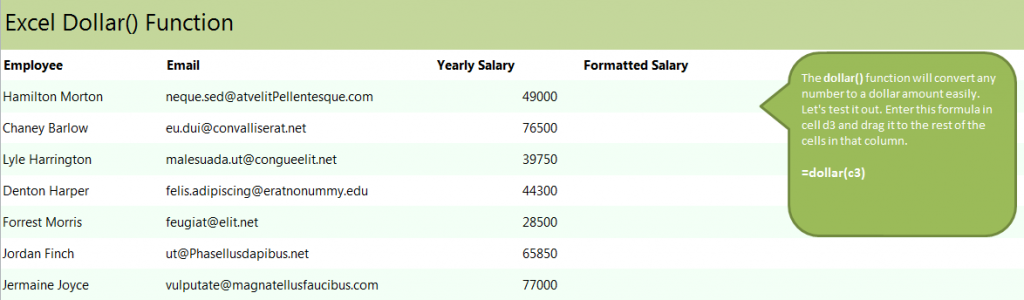
Learn to use the Excel dollar function to convert numbers into readable currency. This formula is short and simple and can be easily applied to any numbers entered into your Excel spreadsheet.
Download the example worksheet to try it out.
In the example, you’ll see a list of employees, emails, and their yearly salary. The salary section does not have it listed as currency, so your goal is to adjust that in the next column: formatted salary.
Click on cell D3 and enter:
=dollar(c3)
This will convert the salary into dollars.
Instead of entering the formula for each row, grab the corner of cell D3 and drag it down to cell D9. Excel will automatically adjust to turn each of C column’s numbers into dollars.
Related Templates:
- Convert Inches to Feet in Excel
- Remove Spaces Between Words in Excel
- Len Function Excel
- Split Full Names in Excel
- Get Initials from Names in Excel
X
Your free template will download in 5 seconds.
View this offer while you wait!
View this offer while you wait!
