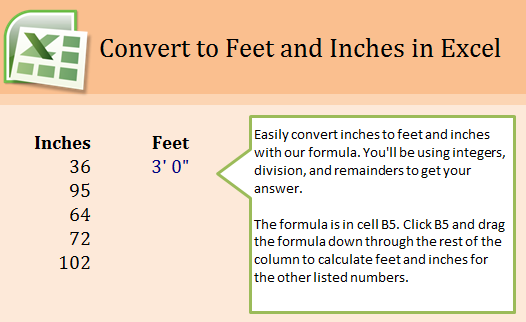
Learn to convert inches to feet in Excel, making manual math equation processes useless. If you have a list of inches in an Excel spreadsheet, you can use a simple formula to convert them to feet.
Download the example worksheet and begin practicing.
The spreadsheet example has 5 rows with a number of inches listed in each. The first row, #5, shows that 36 inches converts to three feet. You’ll notice that it formats the feet amount to read correctly.
In cell B6, enter:
=TEXT(INT(A6/12),”#,##0″)&”‘ “&MOD(A6,12)&””””
Your answer will be 7’ 11″.
You don’t need to type this formula out for every single row. Instead, grab the corner of B6 (or B5) and drag it down to cell B9. This will automatically apply the formula to every cell in that column, giving you the feet from inches for each row. It’s that easy.
Related Templates:
- Excel Dollar Function
- Remove Spaces Between Words in Excel
- Len Function Excel
- Format Social Security Numbers
- Change Case of Text in Excel
View this offer while you wait!
