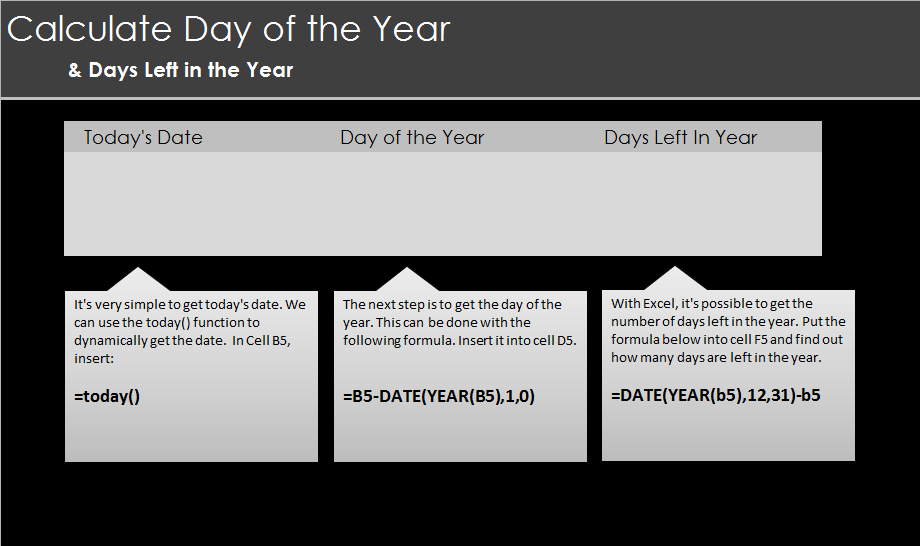
One of the best features of Excel is that it can easily become a calendar that will let you track days, create count downs, and much more. Learn to calculate days left in Excel along with other date tracking tricks with easy formulas.
Download our example spreadsheet to follow along and learn this tool.
Once you have opened the Excel document, you will see three spaces. One to learn how enter the date, another to do the date and year, and finally an area to calculate days in a year.
The first step is simple. Select cell B5 and write the formula:
=today()
The date will appear. That’s it!
Next up is adding the day of the year. Click cell D5 and enter this formula:
=B5-DATE(YEAR(B5),1,0)
This will show you the day of the year.
Finally, you can create the feature that is especially great: an automatic calculator that will tell you how many days are left in the year to complete your New Years resolution you already forgot about.
In cell F5, enter:
=DATE(YEAR(B5),12,31)-B5
The days remaining in the year will appear and you have successful created a calendar that will chart days left in the year.
If you want to create your own, simply change the “b5” and other cell numbers to whatever cells you are using in your own format.
Related Templates:
- Split Full Names in Excel
- How to Calculate Averages in Excel
- Reusable Monthly Calendar
- Excel Left Function
- Math Formulas in Excel
View this offer while you wait!
