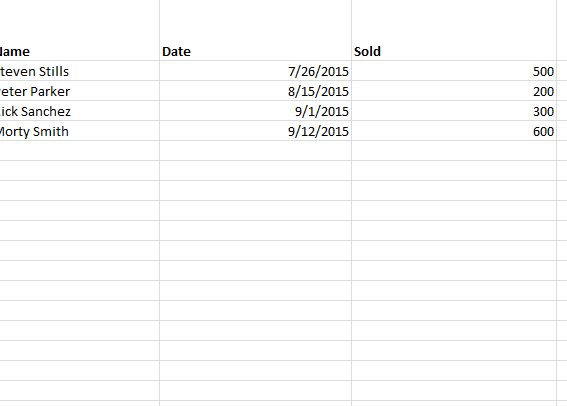
You’ve probably encountered this problem before. You want to edit certain cells of a shared file, but you also want to keep most of the information locked, so no one accidently edits or deletes anything important. You can accomplish this by unlocking specific cells in your document. This way, you can share a file with the peace of mind of knowing that only certain cells can be changed by members of your team. This method is perfect for keeping certain data or even just complicated functions that you absolutely do not want to enter a second time locked. Read the guide below to learn how more about editing cells of locked page sin Excel.
Editing Cells of Locked Pages in Excel: Steps
A sample document is provided for you at the bottom of this page. You can also get started right away by following along on your own document.
Sometimes you can’t avoid the process of group editing. Whether it’s a major project at work or a simple group assignment with your fellow students, you simply need to edit and share a document.
You will begin by selecting the cell you want to leave unprotected (allowing others to edit and change the cell as they see fit).
After you have selected your cell, you will see the “Format” tab at the top of your screen in the Home ribbon. From the drop-down menu that appears, click on the “Lock Cell” option when prompted.
Remember that after clicking the “Lock Cell” option to double-check that the lock icon is not highlighted. You will notice that every other cell in your document has a highlighted lock symbol, if you select another cell and go back into this menu.
Next, go back to the main screen of your document and highlight the rest of your spreadsheet by pressing “Ctrl and A” at the same time.
Now you will head back to the same menu by selecting “Format” and clicking the option “Protect Sheet,” instead of “Lock Cell”.
Once you have followed all the above instructions, you can see that every cell in your document, with the exception of the one you left unlocked, cannot be edited.
Download: Editing Cells of Locked Pages in Excel
Related Templates:
- Splitting Windows in Excel
- Holiday Flyer Template
- How to Highlight Values in Excel
- How to Format Data with Excel
- Conditional Formatting in Excel
View this offer while you wait!
