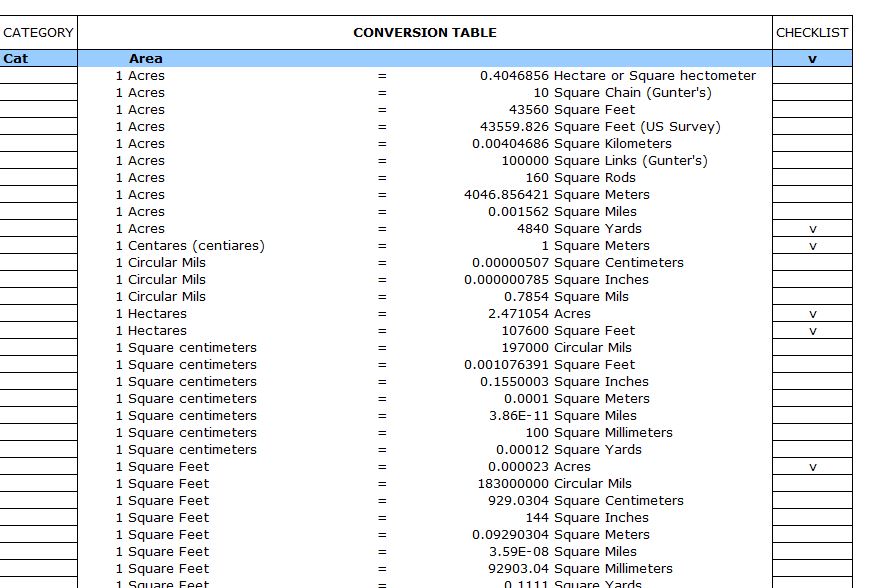
In today’s world, there are many people who grew up using one way of measuring things like speed, area, and length. For many people, words like feet, inches, acres, hectares, and miles will be commonplace and for others, they will be alien. For some newer generations, words like meters, centimeters, square meters, square kilometers, and kilometers will have replaced them. These words come from the metric system, which was introduced into schools in the late twentieth century. Many people struggle with the conversion of measurements to and from metric. This Excel conversion table can make the task easier for anyone.
Using the Excel Conversion Table
The Excel conversion table is simple to use and it is easy and free to download. It is used in Microsoft Excel and is fully customizable to suit the needs of anyone. The Excel conversion table comes with a comprehensive list of metric conversions, but you can also add more or edit the ones that are listed to suit your needs.
Each section of the metric conversion table has a clearly labeled heading above it to let you know what section it is. There are countless examples of conversions included in the Excel conversion table. Once you find the metric conversion reference you are looking for, it’s simple to use it to convert any amount you want.
The types of measurements that are included in the Excel conversion table chart are:
- Area
- Electronics
- Energy
- Flow
- Force
- Length
- Power
- Pressure
- Radiation
- Speed
- Temperature
- Time
- Volume
- Weight
There should be a reference point for everyone’s needs in this.
Tips for Using the Metric Conversion Table
- It’s a good idea to print off a copy of the conversion chart if it’s something you may need a lot. For example, if part of your job includes making these conversions, having a copy of the chart nearby is great.
- If there is an amount that you find yourself converting regularly, it’s a good idea to start keeping track of these on the chart also. This will mean that you need only glance at the chart to convert 100 miles to kilometers.
You can remove anything from the chart that you think you are unlikely to use very often.
Download: Excel Conversion Table
Related Templates:
- Baby Growth Chart
- Distance Calculator Template
- Excel Gantt Chart
- Multiplication Table Chart
- Liquid Volume Calculator
View this offer while you wait!
