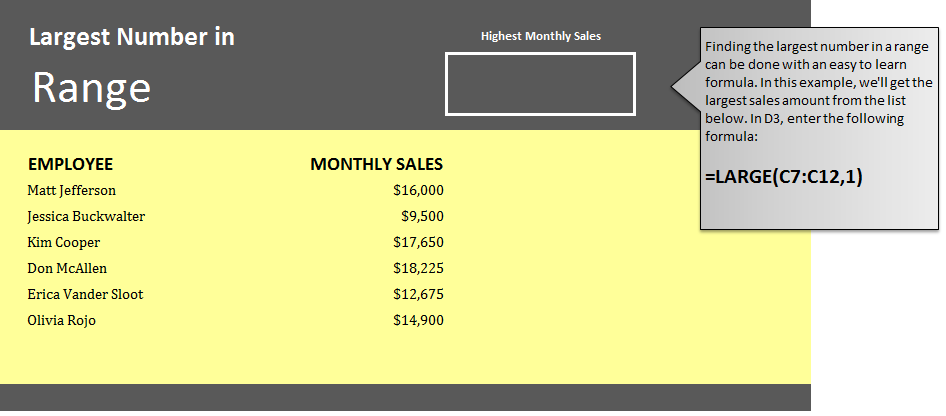
Learn to get the largest number in Excel spreadsheets using a simple formula. Excel allows you to select a range of cells and from there, will find you the largest number. This is often used when sorting through data to find employee results, group progress, and other numerical basics.
Download our example spreadsheet and learn how to use this formula.
Open your example worksheet and you will see two columns, one with employee names and another with their corresponding amount of monthly sales. Your goal is to have Excel calculate the highest amount of monthly sales within the range of the C column. The right top corner has the space for this.
In cell D3, enter:
=LARGE(C7:C12,1)
It will show you that Don McAllen has the highest sales number at $18,225.
The formula tells Excel to look at cells C7 through C12 and find the largest number within that range. You can practice this formula by changing the range of cells in the formula to get different answers.
You can use this formula to sort through large amounts of data by selecting different ranges and finding the largest numbers within them. This way you can easily track sales amounts, group progress, and other numbers.
When you use this formula in your own worksheet, just change the C7 and C12 to the range you want to pull the largest number from.
Related Templates:
- Get the Smallest Number in Excel Spreadsheet
- Count Cells in Excel Formula
- Named Ranges in Excel
- Creating Arrays in Excel
- Len Function Excel
View this offer while you wait!
