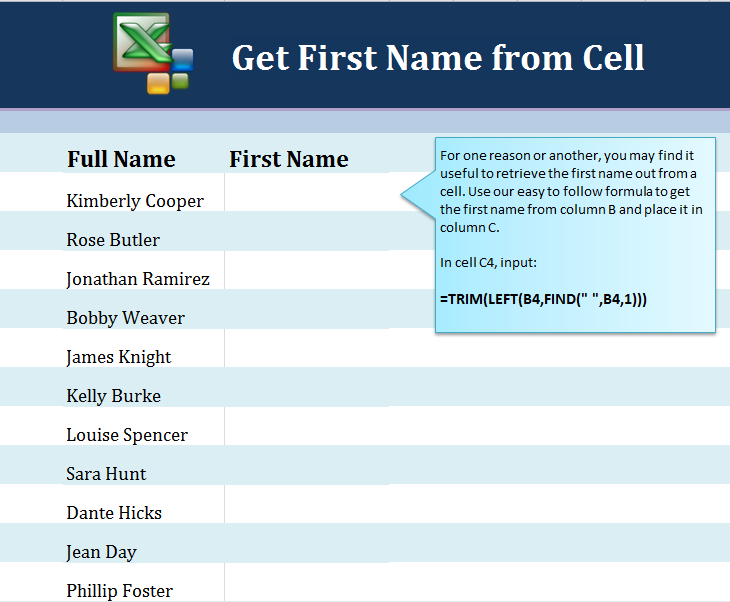
Learn the formula to get first name from full name in Excel. If you have a long list of full names in an Excel worksheet, you may want to split the names into first and last name sections for easier organization or to export the information. The process to accomplish this is easy.
Download our example Excel sheet to follow along and learn how to get the first name.
Open the example spreadsheet and you will see a list of full names in one column, and a blank column for first names. In cell C4, enter this formula:
=TRIM(LEFT(B4,FIND(” “,B4,1)))
You should now have that cell filled in with just “Kimberly”.
In order to apply to this to the rest of the Excel sheet, take the corner drag button on cell C4 and bring it down to cell C14. This will automatically apply the formula to all of the sheet.
In your own list, the only item you may need to change is the “B4” in the formula. Change that to the cell that you are retrieving the first name from.
Related Templates:
- Split Full Names in Excel
- Get Initials from Names in Excel
- Excel Left Function
- Remove Middle Initial in Excel
- Len Function Excel
View this offer while you wait!
