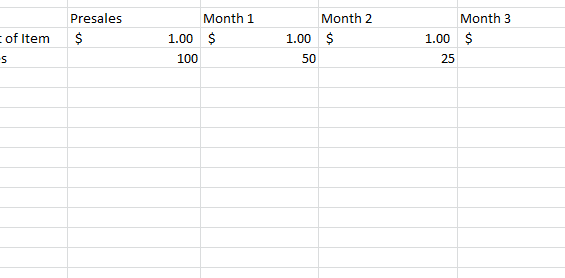
Keeping track of sales is one of the most important aspects of running a business, especially if you want to analyze trends and patterns to discover the best way to promote yourself in the future. The Goal Seek Function helps you track the number of sales you have made so far and calculates the sales you need in order to meet a goal. The main idea is to break up your sales into different lengths of time (weeks, months, years, etc.) into different columns. Then, you should list the cost of your item and the amount you made for that length of time somewhere in the table. The Goal Seek function will keep track of the amount you’ve made so far and compare that with the goal you’ve set. When you need to know how many sales of a particular item you need, you can use this function to calculate that figure.
How to Use the Goal Seek Function
You can follow along with this tutorial by downloading the sample spreadsheet below or by using your own spreadsheet to get started right away.
- Start by creating your table just like the one set up in the sample spreadsheet. Obviously, your sheet will have more information, but it should have a similar structure.
- You will see there is a calculated figure that represents the sales so far in the “Total Revenue” column of the sample document. Note that the “Month 3” column remains at 0 because it is the start of this month.
- To find out the number of sales you need for this month to reach a specific dollar amount, you can use the Goal Seek function to calculate that number.
- To do this, all you have to press is the “Data” tab at the top of your screen. Next, select the “What-If Analysis” button in that menu below. You will see the “Goal Seek” option from the list of selections.
- The Goal Seek button will have its own special menu where you can select the cell that contains your total sales. In the example it is G4. In the “To value” space, you will enter your specific goal amount you need to achieve this month. The “By changing cell” space is the final element you have to use in order to enter the Goal Seek function. This is where you will enter the cell whose value is not yet determined. In the example, this cell is E4.
After you have entered these values, you will have the number of sales necessary to meet your goal for your specified period of time.
Download: How to Use the Goal Seek Function
Related Templates:
- 3D SUM Function in Excel
- How to Use the COUNTIF Function in Excel
- Using the Auto Fill Function in Excel
- How to Use the Concatenate Function in Excel
- Using the ROUND Function in Excel
View this offer while you wait!
